Student View, School History
The Student View of MIS2000
This view is reached by clicking on View on the top menu.
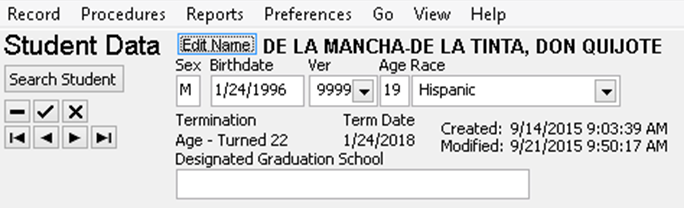
When you switch from Student View to the other COE View you stay on the same student record but see different fields.
The Student Data Panel
The information here is student information that doesn’t change with
each School History enrollment line.
Edit Name button - click on the button labeled "Edit Name" as shown in the graphic above when you need to Edit Name.
The student’s name, which appears on the gray area, the sex,
birthdate, verification, age, and race are automatically
brought in from the COE Children Panel.
Buttons

IMPORTANT:don’t use the – minus sign without the permission of the ID&R/MIS2000 Director
Designated Graduation School - This data element is only applicable for secondary students. The NCES school identification number that identifies the school or facility from which a student expects to graduate. Only one school may be designated for graduation at a time. Source for this information http://www.ed.gov/admins/lead/account/mde-simplelist.doc
Verified field – This field is managed by the ID&R/MIS2000 office. It shows either the date the COE was approved or the last day that recruiter verified residency of student in the METS area.
Ineligible flag – Managed by the ID&R/MIS2000 office. If this box is checked please let your METS Director know and cease all services. NOTE: The ID&R/MIS2000 office will determine who is ineligible and will send a letter to inform the METS
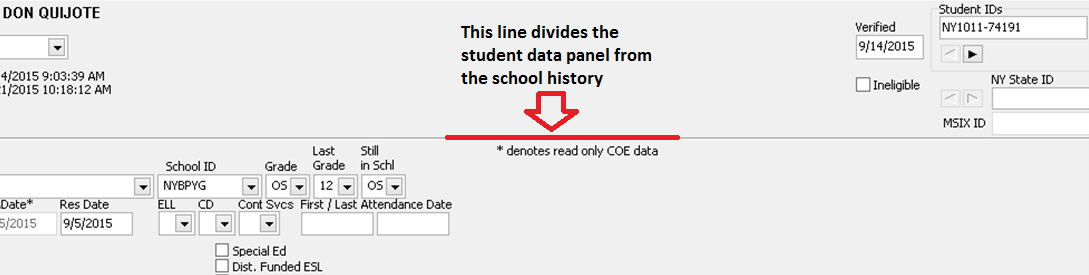
School History Panel
School Bldg. field – Enter the current school building name. Be sure that the one you enter is in your METS’s region. If more than one choice appears for the building name, please choose carefully. Refer to the NCES codes on this manual to make sure you have the correct building name. Out of school youth (OS), dropouts (D+) and pre-school (P0 – P5) not attending classes should have the school district name.
School ID – just tab past this since it will be put in by MIS2000 when you enter the School Building.
Grade (#30G) – use
01 – 12 for grade levels,
NOTE: If a student drops out of school during the current academic period (09/01/1*-06/2*/1*), the GRADE STAYS THE SAME. We only change the "Still in School" data field from "Y" to DO". Example:
D+ student has dropped out in previous funding years
DK – developmental kindergarten
K – kindergarten
OS – out of school youth, never attended US schools
UG - ungraded - use this for IEP students still attending school after getting an IEP diploma
P0 – preschool not reaching 1st birthday
P1 - preschool between 1st and 2nd birthday
P2 - preschool between 2nd and 3rd birthday
P3 - preschool between 3rd and 4th birthday
P4 - preschool between 4th and 5th birthday
P5 – preschool, 5 years old, not in kindergarten
Last Grade– This data field is used for Out of School Youth or Dropped Out student. Enter the last grade the student attended either in the USA or home country.
Still in School
–The choices for this field are: Y, N, OS, DO, D+. Please use
In School students (K-12) choose Y
Pre-School students (P0-P5) choose N
OS choose OS
D+ choose D+
Student dropped out this current year choose DO
Enr Date field - The Enr(ollment) Date field has a series of situations that apply. The choices made here have important implications for funding.
- Summer Enrollment
- School Year Enrollment
The METS Enrollment Date will be first date of the summer eligibility period of the current summer (i.e. June 26, 2015). If the student moves in after the first date of the eligibility period (i.e. after June 26, 2015) the METS enrollment date will be the residency date for that student.
The METS Enrollment Date will be September 1st of the current school year if the student is residing in the district on September 1st. If the student moves in after September 1st then the METS Enrollment Date will be the residency date for that student.
Please note:
When the Residency Date on the certificate is within the current funding year, use the Residency Date as the Enrollment Date. If the
Residency Date is prior to the current funding year use September 1st. To insure funding you have to be aware of the Residency Date and the correlating Enrollment Date.
Exception for students identified after 9/1/15 and before submitting the Consolidated State Performance Report (CSPR) with a Residency Date before 9/1/15 put in an R Enrollment for Enrollment Date of 8/31/15 and Withdraw on 8/31/15
Example 1 Before CSPR is due: Family X identified on 10/15/15 (New Family) with Residency Date of 7/1/14. Family should have Enrollment Date of 8/31/15 and Withdrawn 8/31/15 of Type R. Then Enroll the family on 9/1/15.
Example 2 After CSPR was submitted: Family X identified on 12/15/15 (New Family) with Residency Date of 10/1/14. Family should have Enrollment Date of 9/1/15. After CSPR has been submitted, we do not add enrollment lines for any previous enrollments unless the ID&R/MIS2000 Director gives the approval.
IMPORTANT: When you add an enrollment line for the funding period you are stating that the child was in your METS for at least one day.
IF YOU HAVE ANY QUESTION, PLEASE CALL THE ID&R/MIS2000 MSIX Director.
Withdraw field – this for the date when the student is withdrawn from the program term or when they leave the district for this School History line. NOTE: Every EnrollDate on the system needs to have a Withdraw Date. They are equally important.
Type field – this field shows what type of service the student did or did not receive during this term.The types are:
A – Academic, This is an enrollment where the student receives services between 9/1 and 6/2* in the current funding period. There must be associated supplemental services with this school history line. You must choose the proper service delivery model while selecting this type of enrollment.
Typing in "A" and then tabbing will trigger a drop down box with the heading of Academic Year as shown in the partial screenshot below.
There are two migrant funded service delivery model choices, instructional service and support service.
a. In-School - Student receiving tutoring services in school.
b. In-Home - Student receiving tutoring services at home or migrant labor camp.
c. Community Facility - student receiving services at a site in the community other than school or home.
d. Support Service - If the student is receiving face to face services other than instruction please check the box.
- Preschool - Three contacts at home/program. (One must be in the home)
- School Age - A minimum of one home visit to the child's home, quarterly visits to the school to review report cards, attendance and general school progress.
- Out-of-School Youth/Drop Out - A minimum of one visit a year by the METS to determine if any services need to be provided.
R – This is a residency only enrollment. The child has to reside in a METS at least one day. A dropdown box appears and you must select an explanation as to why your METS did not serve this student.
Note: If you have not been able to locate the student, please talk with your Recruiter to help you confirm that the student is still in the area.
Documentation for this enrollment would be a current Certificate of Eligibility or a “still here” form or a departure from in which the student was present at least one day in the funding period.
Choices in the Dropdown box are:
a. Identified after enrollment period.
b. In Other Programs
c. Incarceration/Institutionalized
d. Refusal
e. Unable to locate/gone/less than 3 years old
S - This is an enrollment for the summer period between approximately 6/26 and 8/31 for the current funding period. There must
be an associated supplemental service with this school history line. The proper service delivery model must be checked. After typing "S" and tabbing, a Summer box will appear, you should choose at least one of the following:
a. Alternative Education/Support - Minimum of one face to face session to provide instructional materials, RIF books, advocacy and or other support.
b. Campus Based METS - MEP funded school based program
c. Campus Based Collaborative - Student receiving tutoring services in a school-based program run jointly between a METS and a school district summer program.
d. In-Home - Student receiving tutoring services at home.
e. In-Camp
Z – This may be the initial enrollment type before you know what type of services a family will receive. Once a child receives services or the METS determines why a family shouldn’t receive services this needs to be changed to A, S or R. These "Z" enrollments should be converted by the end of the funding year to A, S or R.
IMPORTANT: If the presence of the student can not be verified for any day within the funding year the School History line should be removed.
Days Enrolled – currently optional. During the Academic
Program, for school-age, use the days that the school district was open and the student was living in the district. Do not count holidays, staff days,
snow days or days before/after the student moves. For Preschool and
DO/D+/OS, the tutor is the school. Days enrolled are the days the tutor
is scheduled to be there and is. During the Summer Program, for
students in a migrant-funded summer school, use the days that the
migrant summer school was open and the student is enrolled. For In
Home, the tutor is the school. Days enrolled are the days the tutor is
scheduled to be there.
Days Absent – currently optional. For the Academic Program,
the actual number of days a student was absent in the school district. During the Summer Program, for students in a migrant-funded
summer school, the number of days the student was absent.
If you choose a preschool grade a PreKindergarten
Programs box will appear. These programs are NOT funded by the METS.
Click on the boxes that apply. The choices are:
a. Mig Head Start - Migrant Head Start
b. Mig Even Start - Migrant Even Start
c. PreSchool SpecEd - PreSchool Special Education
d. Head Start
e. Pre K - Pre Kindergarten
f. Early Intervention
g. District PreSchool
h. Home Visitor Prog
i. Other PreSchool
j. PreSchool Ref
If you choose D+ or OS grade a Community Service box will appear.
These programs are not funded by the METS. Click on the boxes that apply.
The choices are:
a. ESL - English Second Language
b. HSE - High School Equivalency Diploma
c. ABE - Adult Basic Education
Termination Type and Date fields - This is filled in by MIS2000
based on COE information. TAB past these unless one of the next
situations apply.
If the student graduates, manually enter G and the
date of graduation.
If the student gets HSE, manually enter H and the date of the HSE.
If the student dies enter D and the date of death.
Just for your information,
"A" stands for Aged Out which means that they
have reached the 22nd birthday before eligibility has expired.
"E" stands for End of Eligibility which occurs three years after the QAD date.
Please don't use N.
QADate field is filled in by MIS2000. TAB past it.
Res Date field is filled in by MIS2000. TAB past it.
ELL Select Y is student is an English language learner as determined by the school district for K-12 students. For pre-school and OSY, this can be determined by the METS staff.
Credit Deficient (CD) Select Y for student in grade 9 - 12 who is lacking the sufficient appropiate/required credits or failed a required course needed to graduate. As of May 2012 these are: 4.25 credits at the end of 9th, 10.5 credits at the end of 10th, 16.75 credits at the end of 11th, and 22.5 credits to graduate.
Cont Svcs - Continuation of Services for students that their TermDate is greater than the current Enrollment Date. The choices are:
02 - Providing services for additional year
03 - Serving secondary students through credit accrual progs
Read more about at: Continuation of Services
Mentor/Caring Adult Identified For students in Grades 7-12. Check if student has engaged in the process of identifying a mentor or caring adult. Refer to the Caring Adult Module "Assisting Students in Identifying a Caring Adult
During the school year for type A enrollments there are four check boxes below CD and Cont Svcs. They stand for school district funded services. They are:
a. Special Ed - stands for Special Education and should be checked if the student receives Special Education services.
b. Academic Intervention - Student is receiving supplemental academic services, ie reading, math, study skills, AIS (Academic Intervention Services), Title I
c. Dist. Funded ESL - a District Funded English as a Second Language Progam.
d. Dist. Funded Bilingual - a District Funded Bilingual Education Program.
During the summer for type S enrollments there are two check boxes below CD and Cont Svcs. They are:
a. School Dist. Funded - School district funded summer program.
b. Dist/BOCES Special Ed - District/BOCES funded special education program.
Advocate field – type the name of the Advocate who is assigned to this student
Dep Date, Address, City, State fields - You may individually record the departure of a student using these fields based on the information provided by your recruiter. When the student moves from one school district to another record the date that they left and as much destination information as available. When entering a departure remember that the Withdraw date will matched the departure date for such enrollment line
Medical Alert Alert indicator for a medical/health condition. You can select:
A - Acute
C - Chronic
N - None
Acute conditions include things like appendicitis. The chronic conditions would be ongoing conditions like diabetes, allergies, asthma, etc.
Immunization Flag Indicates whether the school or MEP
program has immunization records on file for the student. Select Y or N
Non-Migrant EnrollmentNeed to discuss with ID&R Director
District of Residence The current school district in which the student resides. In the case that a student attends a school outside of their current school district still list the district where they reside.
School History Enrollment lines appear in the grid at the bottom of the screen. There will be a line for every school/summer enrollment and every time a new COE has been done by the recruiter. The column headers are the same as the field names we have discussed above.
Hm Sch Home Schooled flag. Select Y or N.
The SH Sort Date is not used by NYS Migrant.
Needs Assessment Panel
Student View - Needs Assessment Panel
This is where you enter the Needs Assessment Data for each student. METS collects the Needs Assessment by using the Student Intake and Student Summary forms. Every site should have a Needs Assessment for every student every enrollment period (Academic and Summer). Also, make sure that when appropriate, to collect any documentation that support the information on the needs assessment. For example, a signed Student Record Form, report cards, test results, etc.
There are 23 fields on the Needs Assessment Panel. All fields are all check box fields. A check means Yes there is a need. If there is no need leave the field blank.
Be sure that you have the correct school history line highlighted in the grid below.
Special Education - Students who receive Special Education services should have this field checked.
Lack of Parental Involvement – Parent(s) are not involved in student’s education by: i.e. attending school/METS Activities and/or encouraging the child in his/her educational program.
Health and/or Nutrition – student has ongoing health/dental/nutritional needs
Poor Attendance – student’s absences exceed his/her school’s policy for daily attendance or individual class attendance.
Homeless – according to the McKinney-Vento Homeless Assistance Act, which should be applied only to in school students P3 to grade 12, (don't check this for OSY children)
(a) In general ``homeless'' or ``homeless individual or homeless person'' means
(1) an individual who lacks a fixed, regular, and adequate nighttime residence; and
(2) an individual who has a primary nighttime residence that is--
(A) a supervised publicly or privately operated shelter designed to provide temporary living accommodations (including welfare hotels, congregate shelters, and transitional housing for the mentally ill);
(B) an institution that provides a temporary residence for individuals intended to be institutionalized; or
(C) a public or private place not designed for, or ordinarily used as, a regular sleeping accommodation for human beings.
Mobility – Any movement across school district lines in the preceding 12 months.
ELL – student is an English language learner as determined by the school district for K-12 students. For pre-school and Out of School youth this can be determined by MEP staff.
Retention - student is repeating the same grade as last year. Students going from pre-First to First or DK to K are considered to be retained
Credit Deficient - student in grades 9-12 who is lacking the sufficient appropriate/required credits to graduate should be considered Credit Deficient. As of May 2012 these are: 4.25 credits at the end of 9th, 10.5 credits at the end of 10th, 16.75 credits at the end of 11th, 22.5 credits to graduate.
Failed State Tests - If a student has failed a state test in the previous year this should be checked.
Below modal grade - student is not age/grade appropriate for instance, (with the exception of September - December birthdays) when entering school in September
* 1st graders should be 6
* 2nd graders should be 7
* And so on.
Low Academic Grades - children who have low academic grades, ie
- K-6 - Any migrant child scoring less than a 3 on a 4 point rubric, C, S-, unhappy face, 75 or equivalent in any marking period in any core subject will be considered to have low grades.
- 7-12 - Any migrant child scoring below 75 in any marking period in any credit bearing class will be considered to have low grades.
Education Interrupted during school year - student who in the preceding 12 months changed school buildings or missed significant amount of school time (10 days or more) during the regular school year (usually defined as September through June) due to the student's family's lifestyle.
PFS (Calculated) - PFS stands for Priority For Service and indicates that the student has met at least two conditions, one being that her/his education has been interrupted during the school year and another being any of the other fields marked with an asterisk. Those other fields are ELL, Retention, Credit Deficient, Failed State Tests, Below Modal Grade and Low Academic Grades. This is a calculated field. You can not put a check mark in the field manually. The check mark only appears when at least two conditions have been met.
Acculturation Support – The youth could benefit from teaching or coaching about the American culture and/or the community could benefit from a better understanding of the youth’s culture.
Career Education – The youth lacks knowledge of available career/vocational opportunities.
School Readiness services that assist students with skills necessary to successfully enter Kindergarten
HSE – A youth currently not enrolled in school lacking a high school diploma.
Interpretation – Student needs interpretation services in order to be able to make informed life decisions.
Life Skills – Youth lacks necessary skills to meet the challenges of daily living.
Literacy – student lacks age appropriate functional reading, writing, listening, and speaking skills.
Transportation – A lack of transportation is preventing the youth from addressing one or more needs.
Update Immunizations – student lacks immunizations or adequate immunization records.
Course History Panel
This tab is to keep track of students' credit accrual.
The Course History records all the courses that students in 8th-12th grade have taken during the time they have been enrolled as Migrant Students in NYS. It is divided into 2 tabs: Course History and Cumulative Credits.
There are two grids at the bottom of the panel. The right grid is the School History grid. Select the correct School History line then click on the + (insert record) button.
The following fields are required to be accurately entered on the Course History tab:
Subject: The name of the subject area (e.g. History, English) that corresponds to the course title.
Course Name: The name of a course (e.g. Algebra, Art I, Problems in Democracy)
Course Type:An indication of the general nature and difficulty of instruction provided throughout a course. The choices are:
1. Regular: A course providing instructions (in a given subject matter area) that focuses primarily on general concepts for the appropriate grade level.
2. Honors: An advanced level course designed for students who have earned honors status according to educational requirements.
3. Pre-Advanced: A course in preparation to admission to an AP Program.
4. Advanced Placement: An advanced, college-level course designed for students who achieve specific level of academic performance. Upon successful completion of the course and a standardized Advanced Placement examination, a student may receive college credit.
5. International Baccalaureate: A program of study sponsored and designed by International Baccalaureate Organization and meets the needs of secondary students between the ages of 16 and 19 years.
6. Not applicable
7. Other
Course Section: The prescribed duration of course taken. Choose from:
1. Full Year
2. Section A - the first of two equal segments into which the course is divided
3. Section B- the second of two equal segments into which the course is divided
Term Type: The prescribed span of time that a course is provided, and in which students are under the direction and guidance of teachers and/or educational institution
1. Full School Year*
2. Intersession
3. Long session
4. Mini-term
5. Other
6. Quarter
7. Quinmester
8. Semester*
9. Summer Term
10. Trimester
11. Twelve months
NOTE: These options were made to accommodate course data at a national level. The options with an asterisk (*) are the most common options for students in New York State.
FOR PARTIAL CREDIT:
You will use these fields when a students that is attending 8-12th grade departs from your region. After you receive a departure for a student in those grades add all the courses that the student was taking and add the last grade you have on record as the Grade to Date for the student.
IMPORTANT for departed students: It is expected that Data Specialists enter the most recent course information that the METS have available and the fields for partial credit.
Important: As part of MSIX Data Completeness, these fields will be review for High School students that have departed as of 09/01/14.
Clock Hours: For courses that have NOT been completed (or credit granted), the number of clock hours to date that the students has completed. If possible, enter the hours completed by the student at the time of departure.
Grade to Date: For courses that have NOT been completed (or credit granted), a score indicating student performance for the grade-to-date that the student completed at the time of withdrawal.
COMPLETED COURSES ONLY:
Credits granted: The credits granted to the student for completing a given course or a section of a course (e.g. 1.0, 0.50).
Final Grade: For courses that have had credit grated, a final indicator of student performance in a class at the time of withdrawal as submitted by the instructor.
Cumulative Credits tab:
On this tab you can see a count of all credits entered on the Course History tab, divided by grade. If you want to know how many credits a student has, look at the last row and cumulative credits column. In the example below, this student has 9 credits recorded by the end of 10th grade.
Test Panel
This tab is to enter the assessment/test data for migrant students
There are two grids at the bottom of the panel. The right grid is the School History grid. Select the correct School History line then click on the + (insert record) button.
Name: The title or description, including a form number, if any, that identifies a particular assessment. Please pick from the list provided. Be very careful when choosing the correct Test name
Code: Click tab to move from this field since it gets automatically filled when choosing the test name
Score Results: A score of the performance of a student on an assessment.
Date: The month and year on which an assessment is administered.
Interpretation: The assessment proficiency level attributed to the Score Results. Ex. Proficient, Passed, 2-meets basic standard
IMPORTANT for In School students: If a student is not exempt or opt out from an assessment, an interpretation reflecting the proficiency level to the Score Result must be entered
The following fields are Y/N choices. We exclusively use to enter assessment information for In School students. When entering the assessment information, please choose accordingly:
Opted Out
Present
Tested
Exempt
IMPORTANT: In School students with assessment information must have Test Name, Score, Date, Interpretation, Opted Out, Present, Tested, and Exempt.
Note: If a student departed prior to the assessment, you do not need to any information regarding the assessment
The following fields are used to enter NYS Migrant Education assessments such as the Early Childhood Assessment (ECA) or the OSY Oral Language Test:
Pre-Score
Post-Score
Hours since Pre-Score
IMPORTANT:For ECA, enter the Pre-Score, Post-Score and Hours since Pre-Score on the same test line. The test line must be linked to the enrollment line in which the Pre-test was done.
IMPORTANT: For OSY Oral Language Test, enter the Pre-test score in one test line linked to the enrollment line in which the Pre-Test was done. Then, enter the Post-test score in a new test line linked to the enrollment line in which the Post-test was done. Also, make sure you entered the accumulate test score into the "Score" field.
Health Panel
This was planned for but made much simpler when HIPPA concerns reduced the content.
Supplemental Programs Panel
Student View - Supplemental Programs Panel
This is where you record the direct and support services provided to the student during a given enrollment period. A student may be in different supplemental programs during the school compared to the summer term.
Please use the Supplemental Service Codes table uploaded under Student Forms as a reference for the codes.
NOTE:METS may at their discretion create additional Supplemental Codes in the range above 060. The information in those codes is not seen by the state server.
In order to add a Supplemental Code please refer to the Edit Codes section of the manual.
There are two grids at the bottom of the panel. The right grid is the School History grid. Select the correct School History line then click on the + (insert record) button.
Program field - Click with your mouse to get the pointer on this field. Begin typing the supplemental program name or select it from the drop down box.
Code field - MIS2000 fills this in when you select a Program. TAB past this field.
Start Date - MIS2000 fills this in with Enrollment Date from the affiliated School History line selected in the grid to the right below. This can be changed to a date that is between the Enrollment Date and the Withdraw Date for the selected School History line.
End Date field - MIS2000 fills this in with the Withdrawal Date from the affiliated School History line selected in the grid to the right below. This can be changed to a date that is between the Enrollment Date and the Withdraw Date for the selected School History line.
Hours field - You should enter hours for instructional supplemental services such as Reading and Math. Please refer to the Supplemental Service Codes page under "Student Forms" to check which SP require hours.
Contacts field - You should enter contacts for all supplemental services.
Use of buttons below Start Date
Add SP (supplemental program) to most recent Enrollment check box
- by checking this box the program selected will be attached to the most recent Enrollment line.
The check box is highlighted below.
When this box isn't checked two things can happen - 1) if this SPCode grid is blank the new supplemental code will attach to the top line(most recent school history line)of the school history grid 2) if there are existing supplemental codes in the SPCode grid, then the new SPCode will attach to the school history line that had the most recent supplemental codes added. Please note that this may not be the school history line that you want to attach the supplemental program to.
Migrant Funded, District Funded, Title 1 Funded Yes/No fields
Currently the default is Migrant Funded, Y, District Funded, N and Title 1 Funded, N because Supplemental Program funding is from the METS. Some Supplemental Programs have other funding and should be noted as such.
Please note When you are recording summer supplemental services be sure to include only services funded by the migrant education program.
Family Panel
Student View - Family Information Panel
Main reasons to use this screen.
- To update address for family.
- To separate a family when some students go with one parent and some with another parent.(See the Set Button directions below.)
- To maintain mailing label information by family.
If you update an address for a family when the family composition hasn't changed you only need to enter the information on the Family Information Panel for one of the student and it will be updated for all the students in the family.
Current Parents: Father Last Name, First Name, Mother Last Name, First Name fields - These fields default from the most recent COE Census Panel, when you enter a new COE and when you change any field on the COE Census Panel. When you enter new information or edit existing information from the family panel it does not change the COE Census Panel information.
Note: If at a later date you edit the COE Census Panel and you have not change anything on the Family Panel, the information on the Student View - Family Panel will be overwritten by the COE Census Panel information.
Current Address, City, State, Zip and Phone fields - These fields default from the most recent COE Census Panel, when you enter a new COE and when you change any field on the COE Census Panel. When you enter new information or edit existing information from the family panel it does not change the COE Census Panel information. After you have made a change of the Family Panel, any changes on the COE side will not be copied to the Family Panel.
Example: You received a change of address for a COE that you processed two days ago. You made the changes on the Family Panel. Then, you received an email from the recruiter saying that the original address on the COE was wrong. When you make the changes on the COE side, the changes on the COE would not override the data fields on the Family Panel. Hence, you will still have the most current address on the Family Panel after having corrected the original address on the COE side
Mailing Address, City, State and Zip fields - These fields default to the most recent COE for the family. Changes made to the COE Census Panel do not show up here. If you intend to use for mailing labels on any other purpose, update the information as changes become available. Some Data Specialists choose to ignore this and use the Current Address fields only.
School District, County fields - currently optional. Type in School District. The County is filled in by default from the COE Census
Panel.
Move Date field - currently optional.
Comments field - optional. Can be used for directions or other information METS deems important.
The Set and Clear Buttons - When you click on Set a Find Family window appears. If you are changing the child to live with another parent/relative/guardian you can search to see if the parent is already in the database. If the parent is found Select him/her. If the parent is going to set up a separate household or is not found in the search you will need to make a new family.
If you need to move additional child to another family you have to search for the child and then search for the family and select it. You have to go through the process for each child that is joining another family.
The Clear Button erases the contents of all the Current Parents field. The information is not removed from the database, you can use the Set button to search for the family again.
OSY Profile
This page is exclusively for OSY. This is the screen where you enter the information collected through the OSY Student Profile.
NOTE: Every OSY student (including D+ and DOs) need to have a profile.
There are two grids at the bottom of the panel. The right grid is the School History grid. To enter a new profile, select the correct School History line then click on the + (insert record) button. NOTE: You can only add one profile per enrollment line.
The page is divided into 2 tabs: Student Info and Categories.
The fields MEP Program, COE number, Address, Phone number and Last Grade attended are populated based on the information entered on the most recent COE.
Enter the information according to what the migrant educator collected. When done with the fields on the "Student Info" tab, continue to the "Categories: tab.
Please remember that we need to complete an OSY Student Profile for every performance period that a student was present in NY. Example: A student moved to Naples NY on 7/30/15 and a OSY Profile was completed on 8/30/15. If the student was still present on the area on 9/1/15, we need to enter a profile for the new performance period (09/01/15).
Printing Out Of School Youth Profiles:
Go to Reports/Snap Report and select OSY Student Profile.
Choose any of the provided filters and check that the Start Date and End Date are correct (Example: 09/01/15-08/31/16).
Click "Run Report"
If you want to print only the profiles of the students missing the OSY Profile, add the following filter:
OSYStuProfile.PROFILE_DATE is null