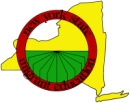Family Panel
Student View - Family Information Panel
Main reasons to use this screen.
- To update address for family.
- To separate a family when some students go with one parent and some with another parent.(See the Set Button directions below.)
- To maintain mailing label information by family.
If you update an address for a family when the family composition hasn't changed you only need to enter the information on the Family Information Panel for one of the student and it will be updated for all the students in the family.
Current Parents: Father Last Name, First Name, Mother Last Name, First Name fields - These fields default from the most recent COE Census Panel, when you enter a new COE and when you change any field on the COE Census Panel. When you enter new information or edit existing information from the family panel it does not change the COE Census Panel information.
Note: If at a later date you edit the COE Census Panel and you have not change anything on the Family Panel, the information on the Student View - Family Panel will be overwritten by the COE Census Panel information.
Current Address, City, State, Zip and Phone fields - These fields default from the most recent COE Census Panel, when you enter a new COE and when you change any field on the COE Census Panel. When you enter new information or edit existing information from the family panel it does not change the COE Census Panel information. After you have made a change of the Family Panel, any changes on the COE side will not be copied to the Family Panel.
Example: You received a change of address for a COE that you processed two days ago. You made the changes on the Family Panel. Then, you received an email from the recruiter saying that the original address on the COE was wrong. When you make the changes on the COE side, the changes on the COE would not override the data fields on the Family Panel. Hence, you will still have the most current address on the Family Panel after having corrected the original address on the COE side
Mailing Address, City, State and Zip fields - These fields default to the most recent COE for the family. Changes made to the COE Census Panel do not show up here. If you intend to use for mailing labels on any other purpose, update the information as changes become available. Some Data Specialists choose to ignore this and use the Current Address fields only.
School District, County fields - currently optional. Type in School District. The County is filled in by default from the COE Census
Panel.
Move Date field - currently optional.
Comments field - optional. Can be used for directions or other information METS deems important.
The Set and Clear Buttons - When you click on Set a Find Family window appears. If you are changing the child to live with another parent/relative/guardian you can search to see if the parent is already in the database. If the parent is found Select him/her. If the parent is going to set up a separate household or is not found in the search you will need to make a new family.
If you need to move additional child to another family you have to search for the child and then search for the family and select it. You have to go through the process for each child that is joining another family.
The Clear Button erases the contents of all the Current Parents field. The information is not removed from the database, you can use the Set button to search for the family again.